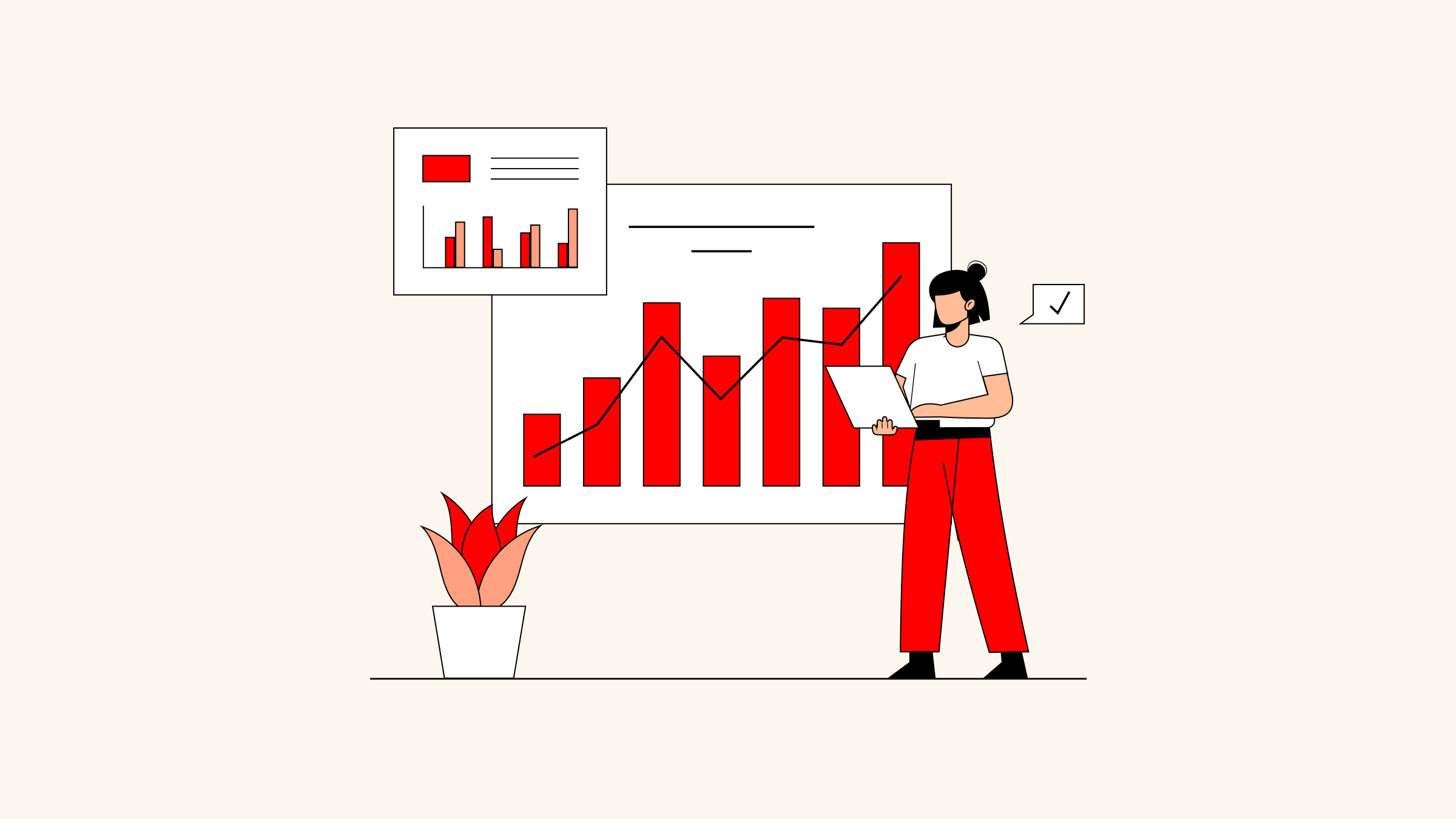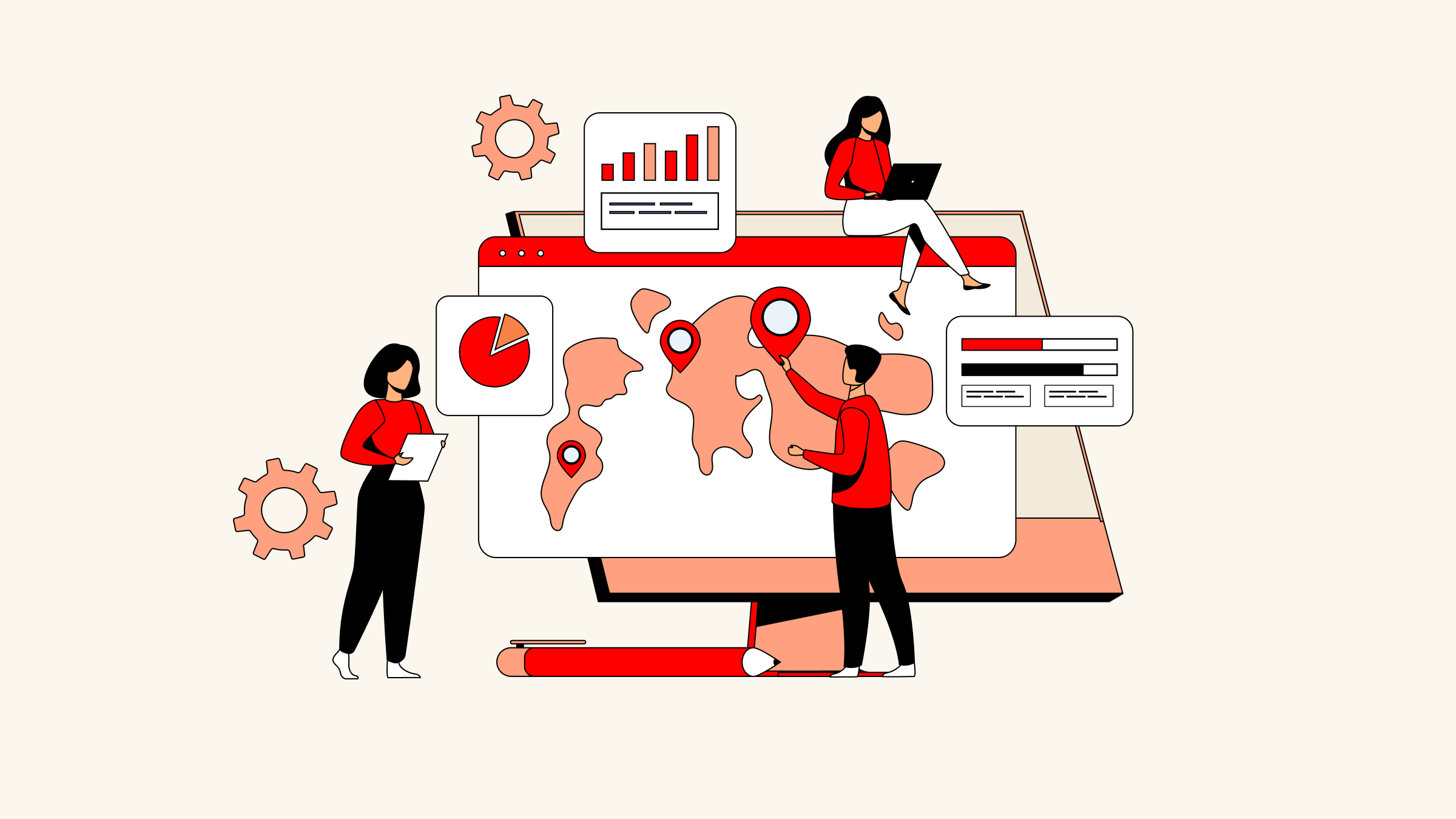Understanding how visitors arrive at your website is the cornerstone of any successful e-commerce strategy. Whether it’s organic search, paid ads, social media, or referrals, knowing your traffic sources helps you allocate resources wisely, refine campaigns, and ultimately boost sales. However, for many small-to-medium online store owners, diving into Google Analytics 4 (GA4) can feel overwhelming.
That’s where this guide comes in. We’ll break down the key GA4 reports that reveal how traffic arrives at your website—no technical expertise required. From identifying high-performing channels to uncovering underutilized opportunities, these insights will empower you to make data-driven decisions with confidence.
And if you’re using Shoplazza, you’re already one step ahead. Shoplazza’s seamless GA4 integration ensures that tracking your traffic sources is as simple as a few clicks. With built-in analytics tools and pre-configured dashboards, you can focus on growing your business instead of wrestling with complex setups.
Briefly Introduce GA4 (Google Analytics 4)

Google Analytics 4 (GA4) is the latest iteration of Google's analytics platform, designed to provide more robust and future-proof data tracking compared to its predecessor, Universal Analytics (UA). GA4 is built to handle the complexities of modern digital interactions, offering enhanced capabilities for tracking user behavior across multiple devices and platforms. It uses an event-based data model, allowing for greater flexibility and customization in how data is collected and analyzed. This shift also means GA4 can better adapt to the evolving landscape of privacy regulations and cookie-less tracking. However, its new interface and event-driven approach can be overwhelming for beginners, requiring a learning curve to fully leverage its advanced features. Despite the initial complexity, GA4's powerful insights make it a valuable tool for understanding and optimizing website performance.
Ready to uncover where your traffic is coming from? Let’s dive into the reports that matter most for your e-commerce success.
Traffic Acquisition Report

The Traffic Acquisition Report in GA4 is a comprehensive tool for understanding how users are currently arriving at your website. This report provides detailed insights into the sources and mediums driving your traffic, helping you evaluate the effectiveness of your marketing efforts in real-time.
How to Access the Traffic Acquisition Report
-
Navigate to Reports: Log in to your GA4 account and click on Reports.
-
Select Acquisition: Under the Acquisition section, click on Traffic Acquisition.
-
Customize Dimensions: Use dimensions like Session Source/Medium to see the most recent sources of traffic. You can also add secondary dimensions such as Campaign or Channel Grouping to gain deeper insights.
Key Metrics to Analyze
-
Sessions and Users: These metrics show the number of visits and unique users arriving from each source.
-
Engagement Rate: This metric indicates how engaged users are with your content after arriving from different sources.
-
Conversion Rate: This shows the percentage of users who complete a desired action (e.g., making a purchase) from each traffic source.
Why It Matters
-
Campaign Optimization: This report helps you identify which channels and campaigns are driving the most traffic and conversions, allowing you to optimize your marketing efforts.
-
Real-Time Insights: By focusing on the most recent sources of traffic, you can quickly adapt your strategies to maximize ROI.
-
User Behavior: Understanding how users interact with your site based on their entry source helps you tailor content and user experience to improve engagement and conversions.
User Acquisition Report

The User Acquisition Report in GA4 focuses on the first touchpoints that bring new users to your website. This report uses the First User Source/Medium dimension to show how users initially discovered your site, providing insights into long-term user behavior and acquisition channels.
How to Access the User Acquisition Report
-
Navigate to Reports: Log in to your GA4 account and click on Reports.
-
Select Acquisition: Under the Acquisition section, click on User Acquisition.
-
Customize Dimensions: Use dimensions like First User Source/Medium to see the initial sources of traffic. You can also add secondary dimensions such as First User Campaign to gain deeper insights.
Key Metrics to Analyze
-
New Users: This metric shows the number of users who first arrived at your site from each source.
-
Engagement Rate: This indicates how engaged new users are with your content after their initial visit.
-
Conversion Rate: This shows the percentage of new users who complete a desired action (e.g., making a purchase) from each acquisition source.
Why It Matters
-
Identifying Effective Channels: This report helps you identify which channels are most effective at bringing in new users, allowing you to allocate your marketing budget more efficiently.
-
Long-Term Insights: By focusing on the initial sources of traffic, you can understand the long-term impact of different acquisition channels on user behavior.
-
User Journey: Understanding the first touchpoints helps you map out the user journey and optimize the initial experience to improve retention and loyalty.
Difference between Traffic acquisition report and User acquisition report
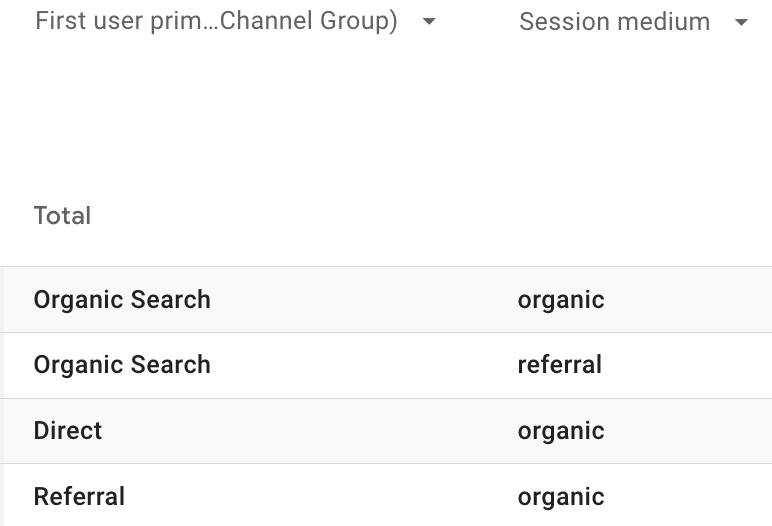
For beginners, distinguishing between the Traffic Acquisition Report and the User Acquisition Report in Google Analytics 4 (GA4) can be quite confusing. These reports serve different purposes and provide distinct insights into how users arrive at your website.
The User Acquisition Report focuses on the first touchpoint that brought users to your site. It uses the First User Source/Medium dimension, which attributes all subsequent interactions to the initial source. This means that if a user first arrives via organic search, all their future visits will still be attributed to "organic," regardless of how they return to your site later.
This can lead to seemingly odd results. For example, you might see "referral" traffic under the "organic" source or "organic" traffic under the "direct" source. This happens because the report is tracking the user's first interaction, not their most recent one. So, if a user initially arrives via organic search but later returns through a referral link, the "organic" category will still show a "referral" entry. This reflects the user's first interaction rather than their current visit.
In contrast, the Traffic Acquisition Report tracks each individual session using the Session Source/Medium dimension. This report focuses on the most recent touchpoint that led to a user's visit. For example, if a user arrives via organic search and later returns through a referral link, the report will attribute the second visit to "referral" rather than "organic." This means you won't see "organic" traffic under "direct" or vice versa, as each session is attributed to its actual source.
The User Acquisition Report is ideal for understanding the initial sources of your users, helping you identify which channels are most effective at bringing in new visitors. On the other hand, the Traffic Acquisition Report provides a clearer picture of the immediate sources driving your current traffic, making it easier to assess the effectiveness of your ongoing marketing efforts.
Source/Medium Report

The Source/Medium Report in GA4 is a powerful tool for understanding where your website traffic originates and how users arrive at your site. This report helps you identify the effectiveness of different marketing channels and campaigns by breaking down traffic sources into specific mediums such as organic search, paid advertising, referral links, social media, and more.
How to Access the Source/Medium Report
-
Navigate to Reports: Log in to your GA4 account and click on Reports.
-
Select Acquisition: Under the Acquisition section, click on Traffic Acquisition.
-
Customize Dimensions: Add Source/Medium as a custom dimension to view detailed traffic sources. You can also use Session Source/Medium or First User Source/Medium depending on whether you want to track the most recent or the initial source of traffic.
Why It Matters
-
Campaign Performance: This report helps you evaluate the effectiveness of your marketing campaigns by showing which sources drive the most traffic and conversions.
-
SEO Insights: By analyzing organic search traffic, you can identify high-performing keywords and optimize your SEO strategy.
-
Resource Allocation: Understanding which mediums bring the most value allows you to allocate resources more effectively and maximize ROI.
Landing Pages Report

The Landing Pages Report in GA4 provides detailed insights into the pages users first interact with when they arrive at your site. This report is crucial for understanding how different landing pages perform and how they contribute to user engagement and conversions.
How to Access the Landing Pages Report
-
Navigate to Reports: Log in to your GA4 account and click on Reports.
-
Select Engagement: Under the Engagement section, click on Landing Pages.
Key Metrics to Analyze
-
Sessions and Unique Pageviews: These metrics show how many users land on each page and how often these pages are viewed.
-
Bounce Rate: This indicates the percentage of users who leave after viewing only one page. A high bounce rate might suggest that the landing page needs optimization.
-
Average Engagement Time: This metric helps you understand how long users spend on each landing page, indicating the level of engagement.
Why It Matters
-
Optimizing User Experience: By identifying high-performing landing pages, you can replicate their success and optimize underperforming pages to improve overall user experience.
-
Conversion Rate Optimization: Understanding which landing pages drive the most conversions helps you focus on optimizing these pages to maximize your conversion goals.
-
SEO and Content Strategy: Analyzing landing page performance can reveal which topics and keywords resonate most with your audience, guiding your content and SEO strategies
Advanced Tips for Actionable Insights
Once you’ve mastered the basics of GA4 traffic reports, it’s time to dig deeper and turn data into actionable strategies. Here are some advanced tips to help you optimize your e-commerce performance:
Compare Traffic Quality Across Channels
Not all traffic is created equal. Use the Session Conversion Rate metric in the Traffic Acquisition Report to identify which channels drive the most valuable visitors. For example:
-
If your paid search traffic has a high conversion rate but low volume, consider increasing your ad spend.
-
If social media traffic has a low engagement rate, rethink your content strategy or target audience.
Pro Tip: Combine this with Shoplazza’s built-in sales analytics to correlate traffic sources with revenue.
Fix Underperforming Traffic Sources

Low engagement or conversion rates on certain channels? Here’s how to troubleshoot:
-
Social Media: Are your posts aligned with your target audience’s interests? Test different formats (e.g., videos, carousels).
-
Referral Traffic: Are you getting spam referrals? Filter by “Session Medium = Referral” and exclude irrelevant domains.
-
Direct Traffic: If direct traffic is high but conversions are low, it could indicate untagged campaigns. Use UTM parameters to track them properly.
Pro Tip: Use Shoplazza’s UTM tracking feature to ensure all campaigns are tagged correctly for accurate reporting.
Audit Referral Traffic for Opportunities
Referral traffic can be a goldmine for partnerships and collaborations. In the Source/Medium Report, filter by “Session Medium = Referral” to:
-
Identify high-quality referral sources (e.g., blogs, influencers, or industry directories).
-
Reach out to these partners for potential collaborations or backlink opportunities.
-
Spot spam referrals and exclude them from your reports to maintain data accuracy.
Pro Tip: Use Shoplazza’s SEO tools to optimize landing pages that receive referral traffic, ensuring a seamless user experience.
Leverage Landing Pages for SEO Optimization
The Landing Pages Report reveals which pages attract the most traffic. Use this data to:
-
Identify high-performing pages and replicate their success (e.g., similar content or keywords).
-
Optimize underperforming pages by improving meta titles, descriptions, and on-page SEO.
-
Focus on pages with high traffic but low conversions—test different CTAs or layouts.
Shoplazza Advantage: Shoplazza’s SEO-friendly templates make it easy to optimize landing pages without technical expertise.
Conclusion
Understanding how traffic arrives at your website is more than just a numbers game—it’s the key to unlocking your e-commerce potential. By leveraging GA4’s Traffic Acquisition, User Acquisition, and Landing Pages Reports, you can gain deep insights into your visitors’ behavior, optimize your marketing efforts, and ultimately drive more sales.
But why stop there? With Shoplazza, you can take your analytics game to the next level. Shoplazza’s seamless GA4 integration, built-in analytics tools, and pre-configured dashboards make it easier than ever to track, analyze, and act on your data—no technical expertise required. Whether you’re refining your SEO strategy, optimizing ad campaigns, or improving user experience, Shoplazza provides the tools you need to succeed.
Ready to turn insights into action? Start your free trial with Shoplazza today and discover how effortless e-commerce analytics can be. With mobile optimization, 24/7 support, and a suite of powerful features, Shoplazza is the partner you need to grow your online store.